Available to users on the new pricing plans (currently not available on legacy plans)
Overview
Zencoder now has a model selector in the chat input. Use the dropdown to pick which LLM runs your messages. The options you see depend on your plan and entitlements.- Currently, the model selector is available to users on the new pricing plans ( not available on legacy plans)
- Model choices may differ by plan; higher plans unlock additional models
- Select the model that fits your task from the selector (Auto, Auto+, Haiku 4.5 Parallel Thinking, Sonnet 4, Sonnet 4 Parallel Thinking, Sonnet 4.5 Parallel Thinking, Opus 4.1, Opus 4.1 Parallel Thinking, Gemini 2.5 Pro, GPT-5, GPT-5 Codex, Grok Code Fast 1).
Model selection is fixed per chat session. To use a different model, start a new chat.
Available models (subject to change)
The Auto model routes across a tuned mix of self-hosted and vendor models for the best balance of speed, quality, and cost.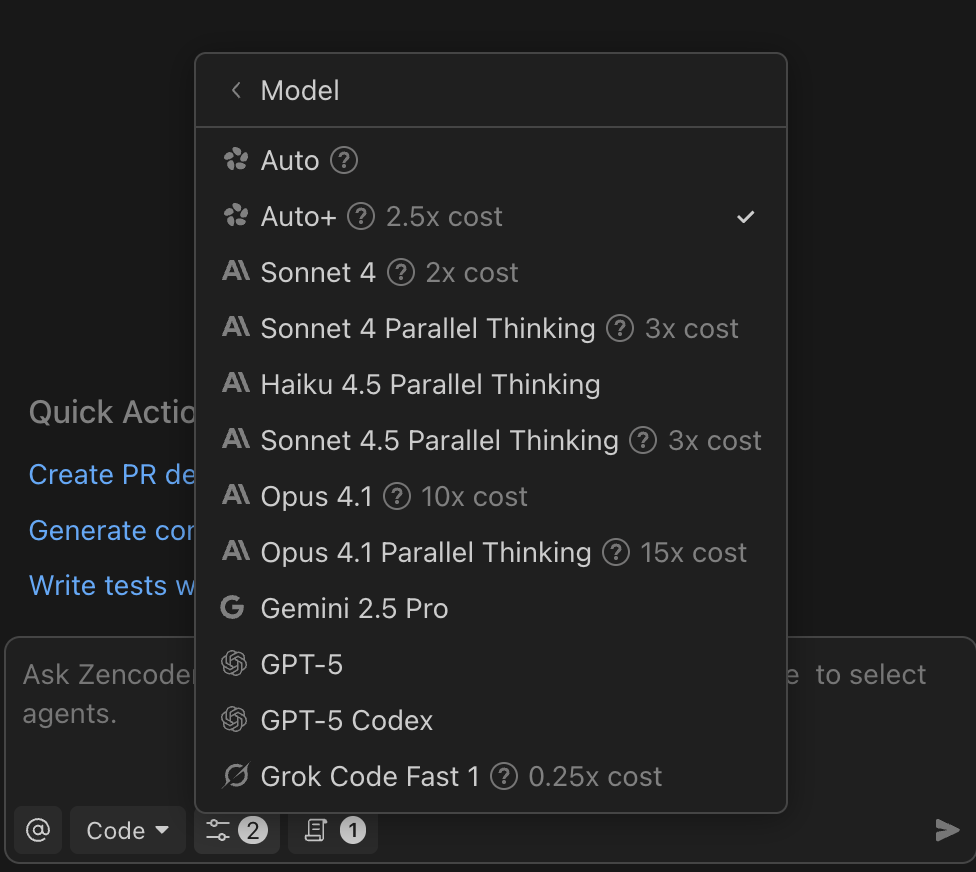
| Model | Provider | Multiplier | Plan Requirements |
|---|---|---|---|
| Auto | Zencoder | 1× | All plans |
| Auto+ | Zencoder | 2.5× | All plans |
| Sonnet 4 | Anthropic | 2× | All plans |
| Haiku 4.5 Parallel Thinking | Anthropic | 1× | Starter, Core, Advanced, Max |
| Sonnet 4 Parallel Thinking | Anthropic | 3× | Starter, Core, Advanced, Max |
| Sonnet 4.5 Parallel Thinking*** | Anthropic | 3× | Starter, Core, Advanced, Max |
| Opus 4.1** | Anthropic | 10× | Advanced, Max |
| Opus 4.1 Parallel Thinking** | Anthropic | 15× | Advanced, Max |
| Gemini 2.5 Pro | 1× | All plans | |
| GPT-5* | OpenAI | 1× | Starter, Core, Advanced, Max |
| GPT-5 Codex* | OpenAI | 1× | Starter, Core, Advanced, Max |
| Grok Code Fast 1 | xAI | 0.25× | All plans |
***Sonnet 4.5 Parallel Thinking has been available in Zencoder since September 29, 2025 - from day zero when Anthropic released it. This is the first model we’ve tested that feels truly purpose-built for spec-driven development, with persistent state tracking, unparalleled parallel execution, and high verification bias ensuring accuracy and reliability in complex coding tasks.*GPT-5 support has been available in Zencoder since August 8 - less than 24 hours after its public release. GPT-5 Codex is optimized for code generation tasks.
Cost multipliers and Premium LLM calls
Zencoder measures usage in Premium LLM calls. Some models use a multiplier to reflect provider costs or parallel reasoning. See the table above and the screenshot for current multipliers.Plan-based availability
Not all plans have access to all models. The selector shows what your current plan can use. If you recently upgraded but don’t see expected options, restart your IDE to refresh entitlements.- Starter, Core, Advanced and Max plans: Model model selector with allocated models, including GPT-5 access
- Legacy plans: Model selector is not available
Bring Your Own Key (BYOK)
You can use your own API key for certain providers. This is useful if you:- Want to remove daily Premium LLM call limits for those requests
- Prefer billing directly with the provider
BYOK is currently available on all plans, including Free, Starter, Core, Advanced, and Max.
Enable BYOK
1
Open Zencoder menu
Click the Zencoder icon in your IDE, then click the ⋯ (three dots) menu.
2
Choose User API key
Select
User API key from the dropdown to open Custom API keys.3
Enter keys and use
Paste your Anthropic or OpenAI key, save, then pick a matching provider model in the model selector.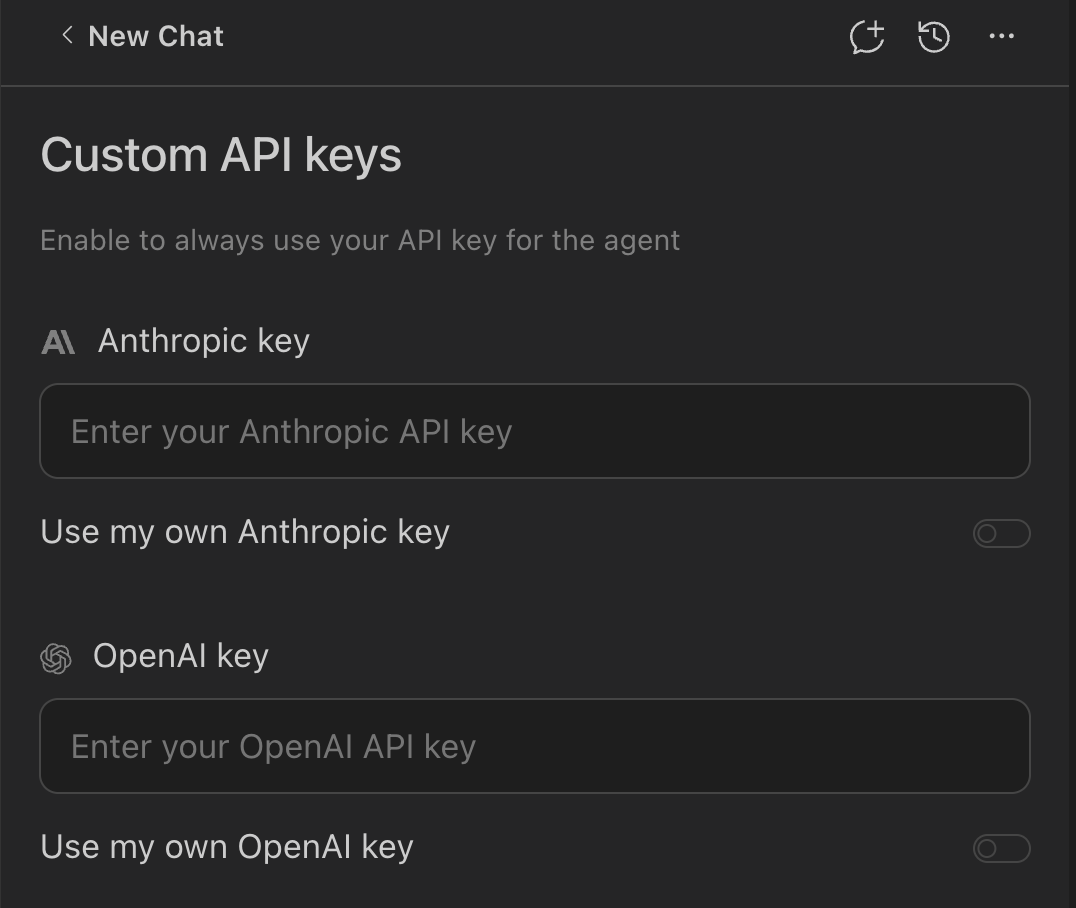
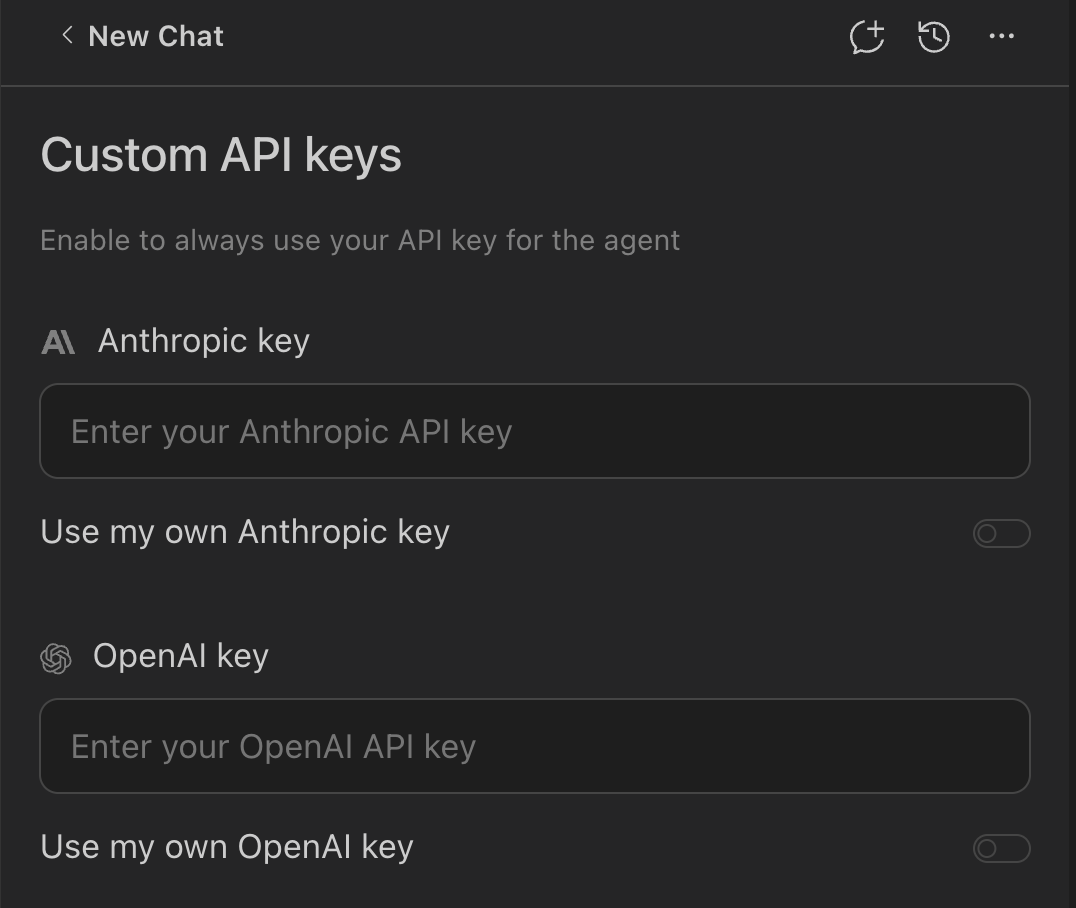
When to switch models
- Use the Auto model for most coding tasks - it balances speed, quality, and cost
- Use the Auto+ for superior performance on complex tasks (2.5× multiplier)
- Use the Haiku 4.5 Parallel Thinking if you want speed and cost-efficient option (1x multiplier)
- Use Grok Code Fast 1 when you need the most cost-efficient option (0.25× multiplier)
- Use Gemini 2.5 Pro for a good balance of cost-efficiency and capability (1× multiplier)
- Use Sonnet 4.5 Parallel Thinking for spec-driven development tasks requiring persistent state tracking and parallel execution
- Use Parallel/advanced reasoning models (e.g., Sonnet 4 Parallel Thinking, Opus 4.1 Parallel Thinking) for complex planning or intricate refactors
- Use GPT-5 Codex for specialized code generation tasks
- Use Opus 4.1 models (Advanced and Max plans) for the most challenging tasks requiring maximum capability, keeping the higher multiplier in mind
Heavier reasoning models may produce better results on difficult tasks but at higher call consumption. Keep separate chats for different experiments to maintain clarity.
Troubleshooting
I don't see the model selector
I don't see the model selector
Make sure you’re on the new plans. Sign out/in to refresh entitlements.
My plan changed but the model list didn't update
My plan changed but the model list didn't update
Restart your IDE after signing back in.
BYOK isn't being used
BYOK isn't being used
Confirm you selected a model that matches the provider whose key you added, and that the key is valid/active.