Understanding AI Agents
AI Agents in Zencoder are customizable, and sharable agents transforming how you code. Whether you’re using our prebuilt agents or creating custom ones, these intelligent agents can be called for selected code or entire files directly in your IDE, helping you automate repetitive tasks, maintain coding standards, and improve your overall development efficiency.Navigating Agent Categories
At the top of the AI Agents screen, you’ll find tabs that help you filter and navigate between different types of agents:All
Shows all available agents
Zencoder
Displays prebuilt agents created by Zencoder (with the number indicating how many are available)
Custom
Shows your custom agents (with the number indicating how many you’ve created)

Creating and Managing AI Agents
1
Adding a New Agent
- Click the three dots menu (⋮) at the top right corner.
- Select Agents
- Click the Add custom agent button in the top right
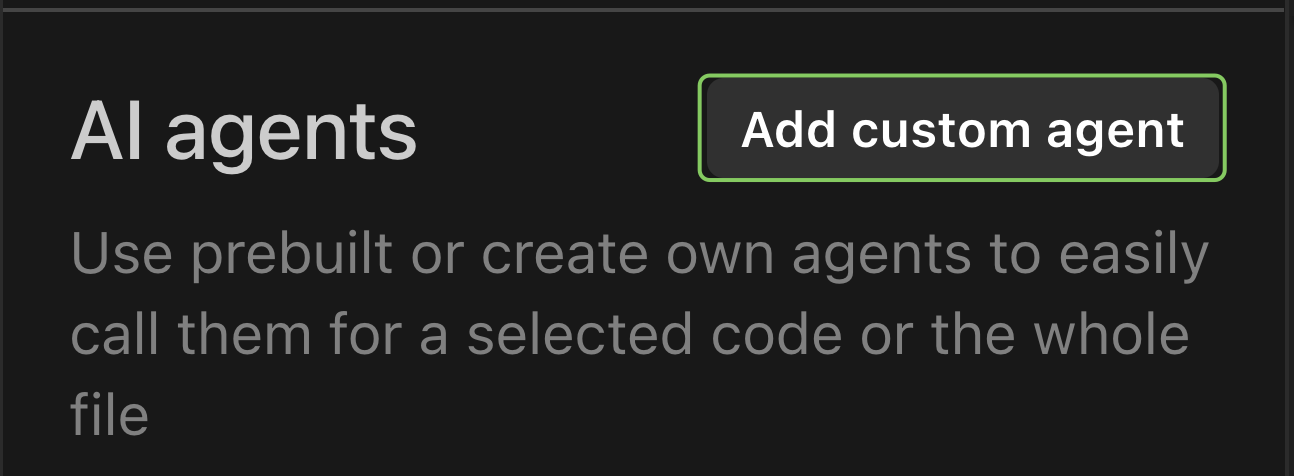
2
Configuring an Agent
When adding or editing an agent, you’ll need to set these properties:Basic Settings:
- Name: A descriptive name for your agent (required)
- Share: Control who can see and use this agent
- Personal: Visible only to you
- Shared: Visible to your entire organization (all users within your organization can share agents with others)
- Command/Alias: The chat command to invoke your agent (required)
- Instructions: Detailed prompt instructions that define your agent’s behavior (required)
- Tools: Enable specific tools your agent can access
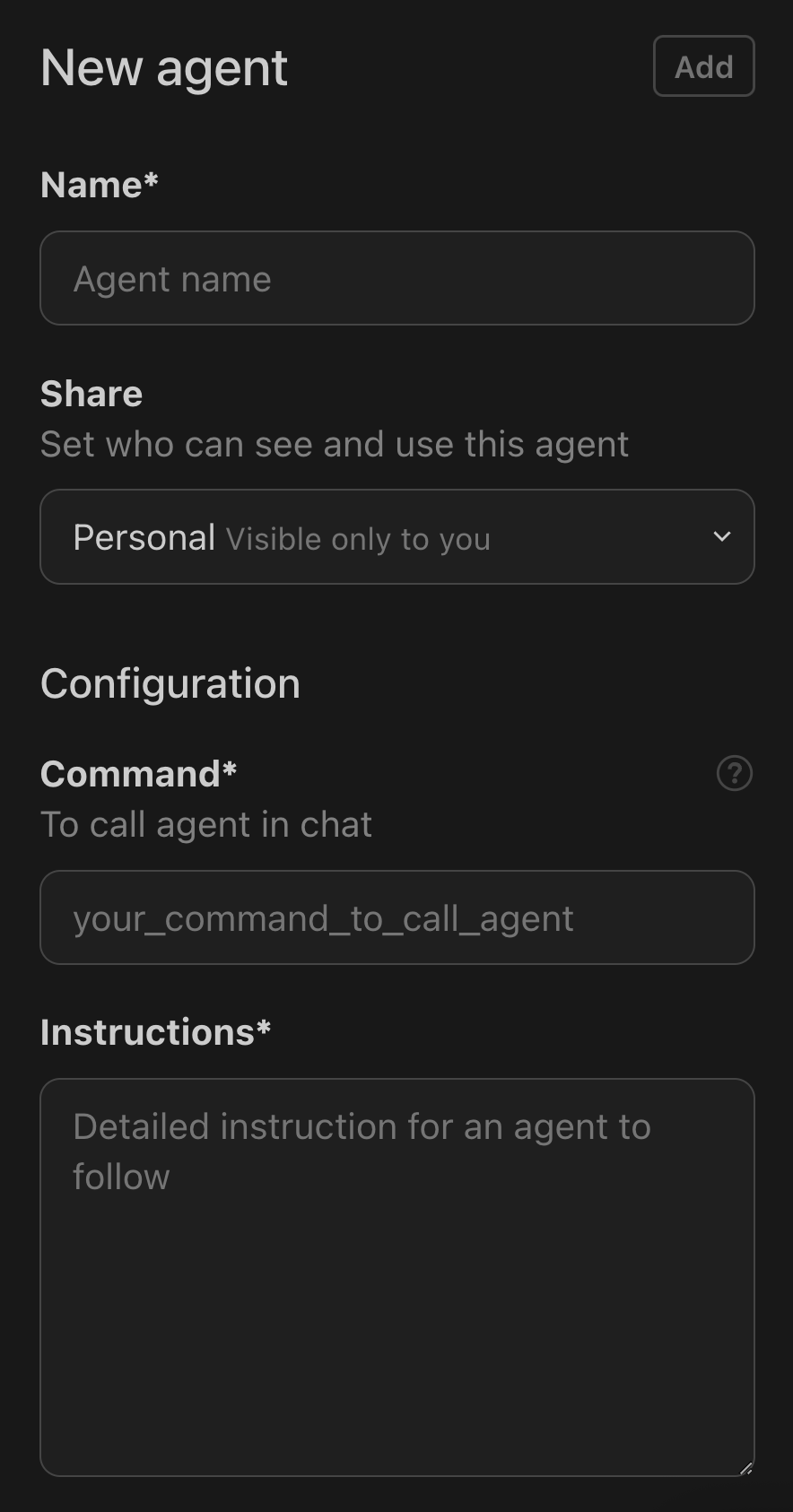
3
Instructions Format
Define clear instructions for your agent that explain its purpose and how it should operate. Here’s an example of instructions for a Repository Analyzer agent:Your instructions should be specific enough to guide the agent’s behavior, but also flexible enough to work across different contexts.
4
Tool Selection
Agents can access various tools to enhance their capabilities: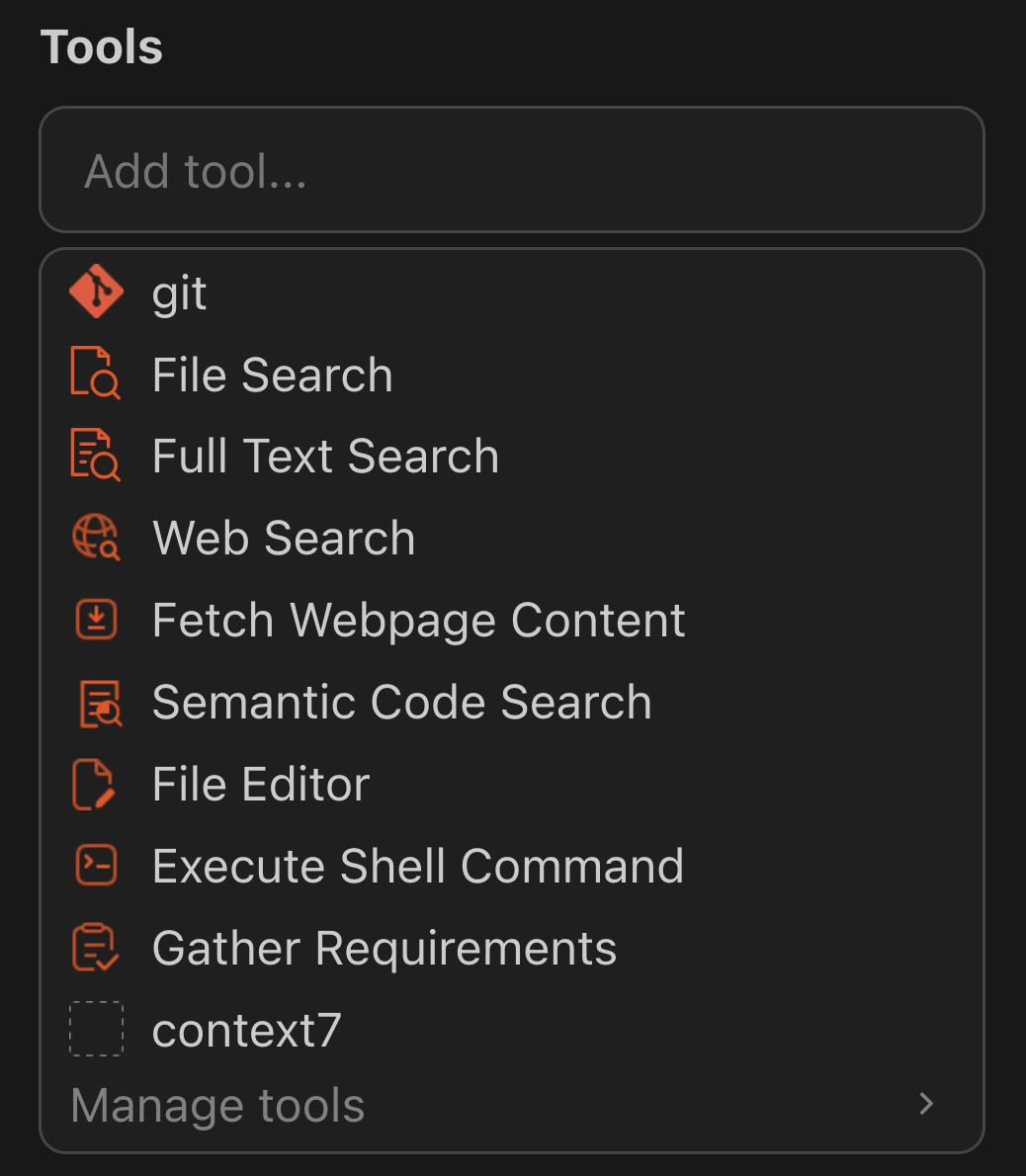
- git
- File Search
- Full Text Search
- Web Search
- Fetch Webpage Content
- Semantic Code Search
- File Editor
- Execute Shell Command
- Gather Requirements
- …
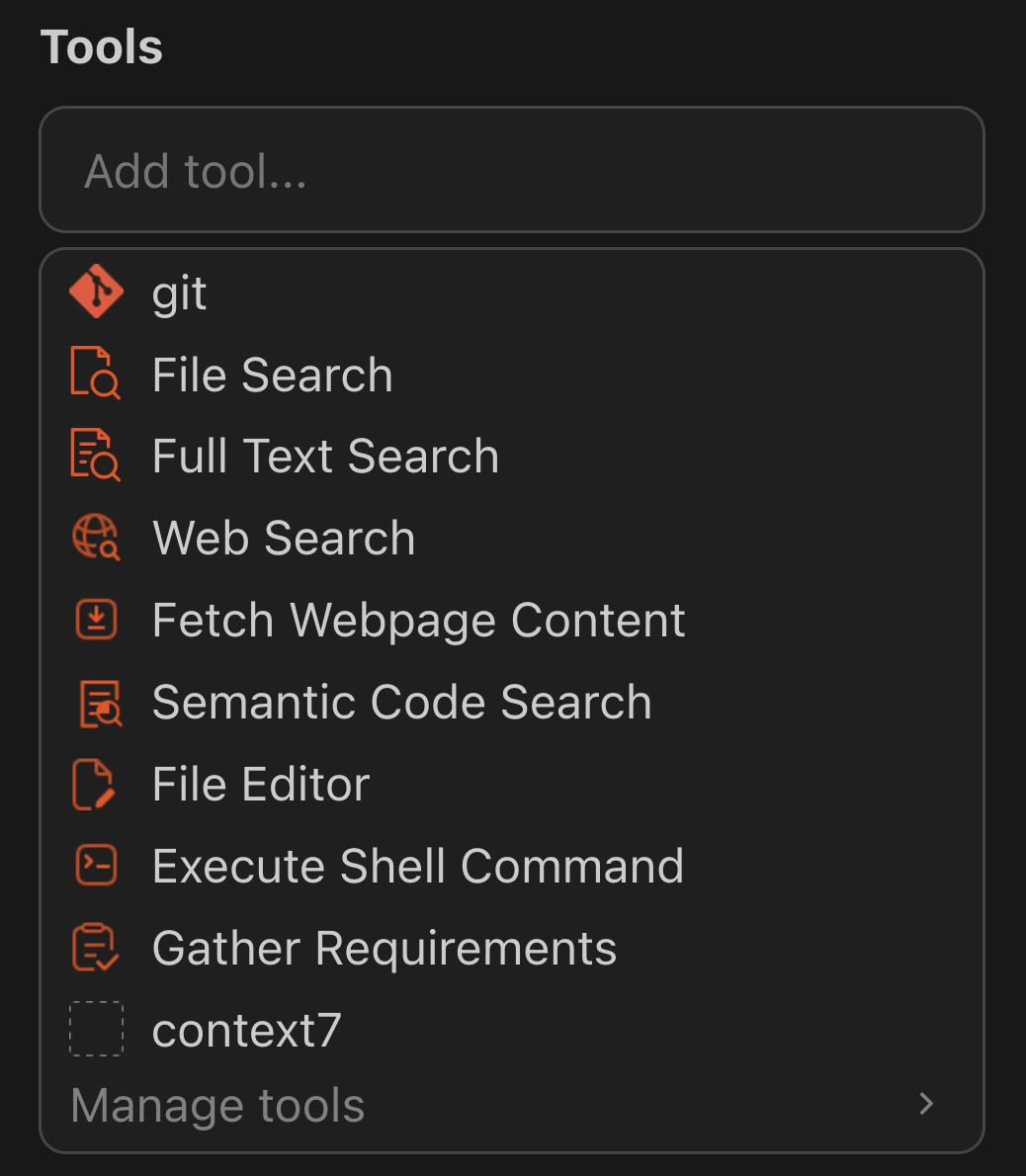
5
Sharing Agents
If you’re an admin, you can share agents with your organization:
- When editing an agent, find the Share dropdown
- Choose between:
- Personal: Visible only to you
- Shared: Visible to the whole organization
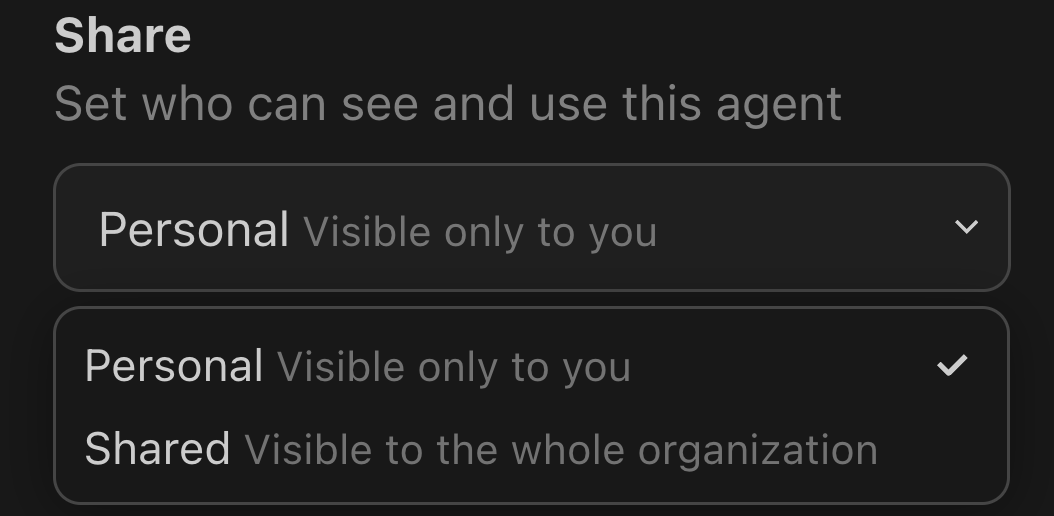
Using the Agents Marketplace
The Zencoder Agents Marketplace is constantly growing! We’re regularly adding new specialized agents to help with different aspects of your development workflow.Browsing the Marketplace
The marketplace contains specialized agents for various development tasks, from bug prevention to documentation generation. Visit the marketplace to explore all available agents.Using Agents from the Marketplace
Our Zencoder extension allows you to integrate powerful coding agents directly into your IDE. Follow these steps to browse and use agents from our Marketplace.1
Browse Agents
Visit our Agents Marketplace to explore available agents. Browse through the list and select the one that best suits your development needs.
2
View Agent Details
Click on the agent to view its details, including:
- Name
- Description
- Instructions
- Tools required
3
Create a Custom Agent
- Open the Zencoder extension in your IDE.
- Click the three dots menu (⋮) at the top right corner.
- Select Agents to open the custom agent creation page.
- Click Add Custom Agent.
4
Configure the Agent
- Name: Give your agent a unique name.
- Instructions: Copy the instructions from the agent’s detail page on the Marketplace and paste them into the “Instructions” field.
- Tools:
- Open the Tools section in the extension.
- Navigate to Manage Tools.
- Search for the tools listed in the agent’s details and install them if needed.
Tool configuration is case-by-case. Follow the guidance provided in the agent’s description. There are no standardized patterns yet.
5
Finalize and Test
- After configuring the agent with the name, command, instructions, and tools, save it.
- You can now use this custom agent directly in your IDE for coding assistance.
Contributing Your Own Agents
We encourage all users to contribute to the Agents Marketplace! Whether you’ve created a specialized agent for a specific framework, language, or development task, sharing it helps grow our community of developers.Using Agents in Your Workflow
Once configured, you can use agents by:- Selecting code in your editor or focusing on an entire file
- Invoking the agent using its command (e.g.,
/unittests,/review) - The agent will perform its specialized task on the selected code
Related Agents and Capabilities
Core agents and features that work alongside your custom AI agents:Coding Agent
The primary development agent that your custom agents can complement
Web Dev Agent
Build web UIs and extend web development workflows with specialized web dev agent
Unit Testing Agent
Generate tests for code created by your custom agents
E2E Testing Agent
Create comprehensive test scenarios for applications built with custom agents
Ask Agent
Quick questions and explanations for your custom agent development
Repo-Info Agent
Provides project context that enhances all custom agents