Overview
Zencoder doesn’t replace your toolkit—it enhances it by connecting your existing tools in ways that match your workflow. With three flexible integration paths, Zencoder eliminates context switching and brings your entire development ecosystem together, saving you valuable time and maintaining your focus.Integration Paths
Zencoder offers three powerful ways to connect with your development tools and workflows:Native Integrations
First-class Jira integration built directly into the Zencoder experience for core development tools.
Chrome Extension
Connect Zencoder to 20+ development, DevOps, project management, and monitoring tools across your workflow.
Model Context Protocol
Advanced connectivity using the open MCP standard for seamless integration with external data sources and tools.
Built-in Native Integrations
Our native integrations are built directly into the Zencoder experience, providing seamless connectivity with essential development tools.Add Jira Integration
Our first native integration connects Zencoder with Jira, allowing you to:- Pull ticket details directly into your IDE without tab-juggling
- Access full context right where you’re coding
- Mention Jira tickets in chat to automatically pull in relevant information
1
Access Integrations
- Click the three dots menu (⋮) at the top right corner
- Select Integrations from the dropdown menu
2
Connect Your Jira Account
- In the Integrations screen, find the Jira card
- Click Connect to begin the integration process
3
Authorize Access
- Follow the prompts to authorize Zencoder to access your Jira instance
- You’ll be redirected to Jira to approve the connection
- Once approved, you’ll be returned to Zencoder
4
Start Using Jira in Zencoder
Once connected, you can reference Jira tickets directly in your Zencoder chat by using the @Jira mention.
We’re continuously adding more native integrations based on user feedback. If there’s a tool you’d like to see integrated, let us know through our community channels or on X.
Chrome Extension
Not everything happens in your IDE. Our Chrome extension connects Zencoder to over 20 development, DevOps, project management, and monitoring tools across your entire workflow.Install Chrome Extension
- Adds a Zencoder button wherever developers work online
- Captures relevant context when clicked (error stack traces, PR descriptions, etc.)
- Sends that context directly to your IDE without manual copy/pasting
1
Install the Chrome Extension
Visit the Chrome Web Store and add the Zencoder extension to your browser.
2
Use with Supported Tools
When browsing supported tools, click the Zencoder button to send context to your IDE. No authentication needed!
Supported Tools
Project Management
Project Management
- Jira
- Linear
- Trello
- Monday
- Wrike
- Asana
- ClickUp
- Shortcut
- Azure DevOps
Code Repositories
Code Repositories
- GitHub
- GitLab (including self-hosted instances)
Error Monitoring
Error Monitoring
- Sentry
- Datadog
- BugSnag
- Rollbar
- SonarQube
- Snyk
- Grafana/Loki
- LogRocket
CI/CD
CI/CD
- CircleCI
- BuildKite
Frontend Debugging
Frontend Debugging
- Chrome DevTools (with a dedicated tab)
Model Context Protocol (MCP)
For power users who need even more connectivity, Zencoder supports the Model Context Protocol (MCP)—an open standard that bridges AI assistants with external data sources and tools.What is MCP?
MCP is essentially the “USB-C of the AI world”—a universal standard for connecting LLMs to various data sources and tooling. It provides a consistent way to plug an AI model into databases, APIs, and applications, replacing fragmented one-off integrations with a single protocol.How Zencoder Uses MCP
In MCP terms, Zencoder acts as an MCP client (or host) that can connect to one or more MCP servers. These servers are lightweight connectors that expose specific capabilities or data sources through the MCP standard.MCP Protocol Support
Zencoder supports multiple MCP connection protocols and approaches to ensure maximum compatibility with different server implementations:- Standard stdio communication: For local MCP servers running as subprocesses
- Streamable HTTP connections: For remote MCP servers using HTTP-based communication
- OAuth2 authentication: For secure authentication with third-party services requiring OAuth2 flows
Platform Availability:
- JetBrains IDEs: Full support for all MCP protocols (stdio, streamable HTTP, OAuth2) available from version 2.13 (end of August 2025)
- VS Code: Currently supports stdio connections. Streamable HTTP and OAuth2 support coming soon!
- Cloud-based MCP servers that require OAuth authentication
- Remote MCP servers using HTTP streaming
- Traditional local MCP servers using standard input/output communication
- Enterprise services with secure OAuth2-based authentication requirements
By eliminating context switching and bringing your tools together through flexible MCP protocols, Zencoder helps you maintain focus and productivity throughout your development workflow.
Managing Agent Tools and MCP Servers
Zencoder now provides a streamlined way to manage your Agent Tools, including MCP servers, directly through the Agent Tools menu. This new interface makes it easier to discover, install, and manage your tools without having to edit configuration files manually.- Agent Tools UI (Suggested)
- Manual config (VS Code)
- Manual config (JetBrains)
1
Access Agent Tools menu
- Click the three dots menu (⋮) at the top right corner
- Select Agent Tools to access the tools management interface
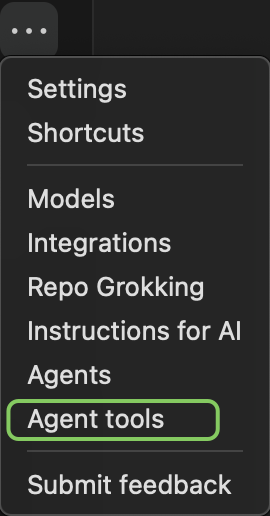
2
Navigating Agent Tools Categories
At the top of the Agent Tools screen, you’ll find tabs that help you filter and navigate between different types of tools:
- All: Shows all available tools (both Zencoder-provided and custom)
- Zencoder: Displays prebuilt tools created by Zencoder
- Custom: Shows your custom tools and MCPs that you’ve installed
-
MCP Library: Provides a selection of ready-made MCP servers that you can install with a single click and minimal setup

3
Browse available tools
The Agent Tools interface displays all available tools based on the category you’ve selected, including pre-built MCP servers from the MCP Library and any custom tools you’ve added.
4
Install from MCP Library
To install a pre-built MCP server:
- Click on the MCP Library tab
- Browse or search through the available MCP servers
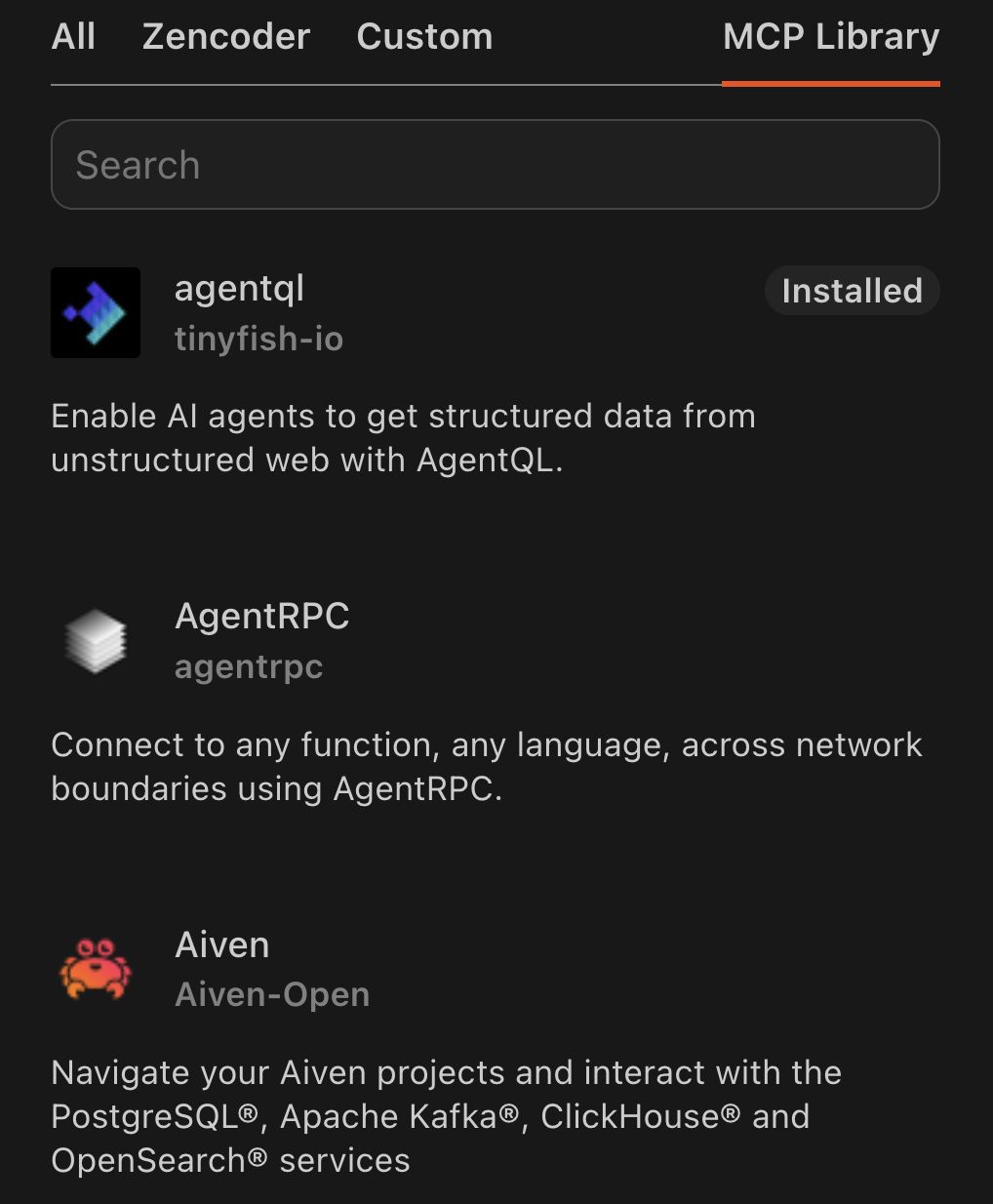
Installed servers will have an “Installed” label next to their name, making it easy to see which MCPs you’ve already added.
- Click on the MCP server you want to install
- Fill in the required configuration details in the form
- In some cases, you may need to select an installation method (such as Docker or local installation)
- Click the Install button at the top of the form to complete the installation
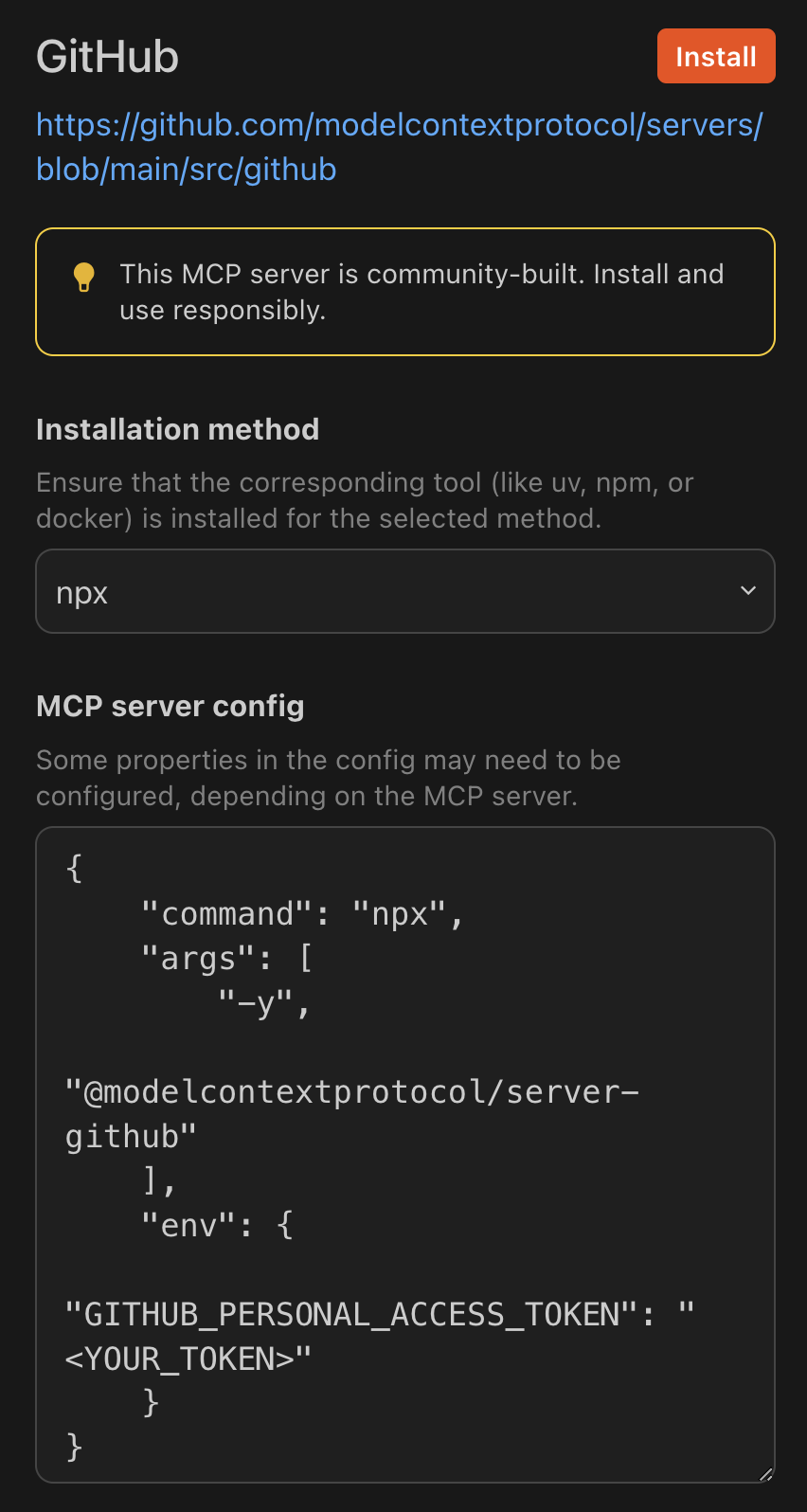
5
Add a custom MCP server
To add your own custom MCP server:
- Click the Add Custom MCP button
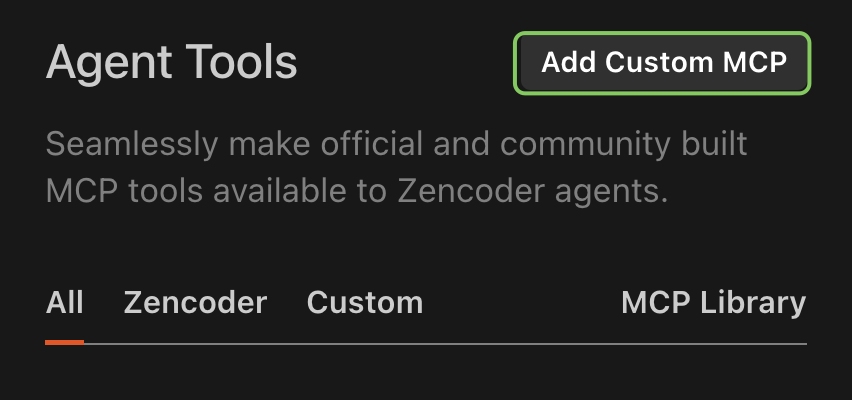
- Enter a name for your MCP and fill in the configuration details
- Click the Install button at the top to add your custom MCP
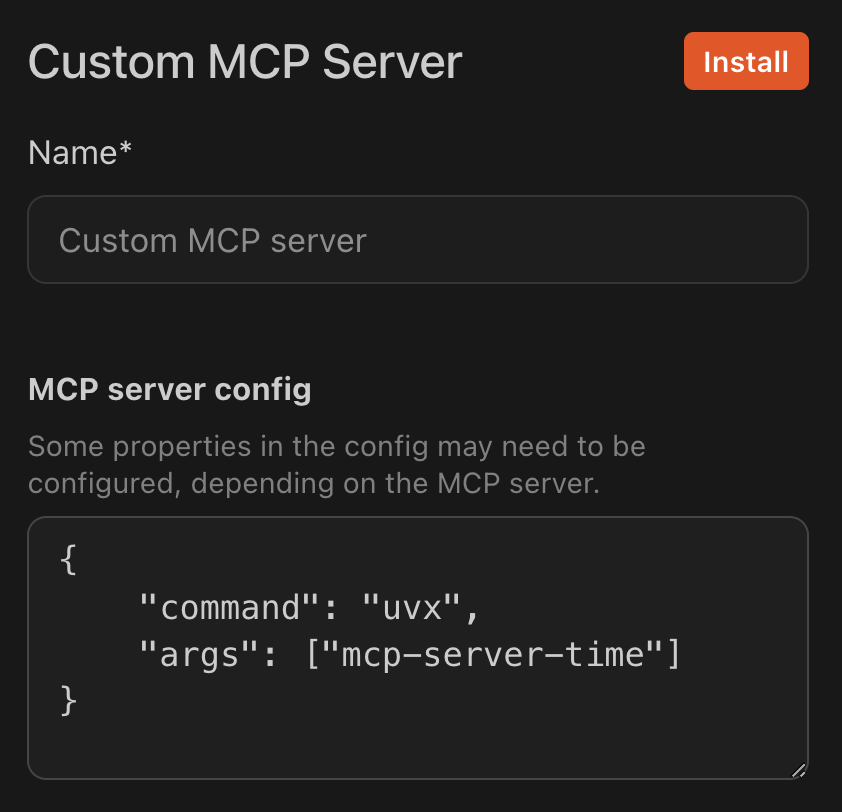
6
Manage existing MCP servers
To manage an existing MCP server:
- Click on the MCP server in your list of installed servers
- You will see its configuration details and name
- You can modify these settings as needed
- To completely remove the MCP server, click the Uninstall button
7
Apply and test your MCP server
After adding an MCP server:
- Make sure Coding Agent is enabled
- Test it with a relevant prompt. For example, if you added the time MCP server, try: “What’s the time in Zagreb right now?”